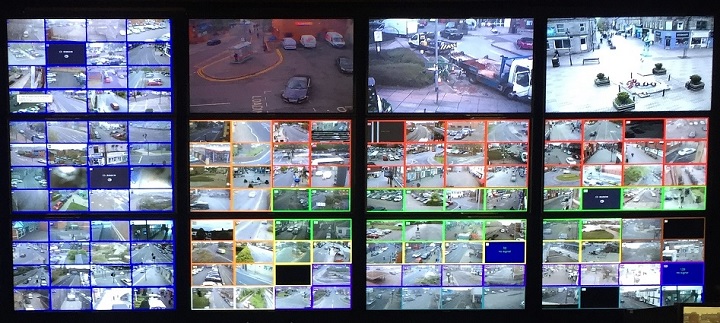What Is Consumer Electronics Control (CEC)?
Consumer Electronics Control (CEC) is usually thought of as devices controlling devices. It’s the stuff of science fiction horror. But the ability for one piece of hardware to execute commands provided by another is far from scary. Developments in the way hardware systems interact with each other have ushered in the Internet of Things (IoT) and given rise to Industry 4.0 in ways that are pushing efficiencies to new heights. One such innovation is Consumer Electronics Control, or CEC, a feature that has been available for some time, but is starting to gain momentum in an age of increasingly connected systems, particularly in industrial hardware deployments.
Here’s a look at how CEC works, how it’s being used in a range of digital signage applications, and how OnLogic is enabling this technology in many of our systems.
What is CEC?
CEC is a communications protocol built into the HDMI standard allowing CEC-enabled HDMI devices to exchange information and send/receive control messages. This allows a user to control more than one device using a single interface. For example – in your home, you can control multiple devices, like your TV and DVD player, with a single remote control. That was made possible with CEC.
How has OnLogic enabled multi-screen CEC in our systems?
We’ve enabled multi-screen CEC in our devices by adding a small add-on module, internal to the system, in line with the DisplayPort outputs. Its purpose is to manage the connection between our system and any connected displays according to a set of preconfigured rules. This allows us to shut down and start displays when the computer starts, stops, wakes, and sleeps, in a user-configurable order after a configurable time delay. Previous CEC solutions have only been able to control a single screen. Our module allows for multiple displays be controlled from a single device.
What OnLogic systems are CEC capable?
The following OnLogic systems are CEC capable:
- Karbon Series rugged edge computers
- Helix Series industrial computers
- ML350
- ML100g-31
- CL200 series
How do the displays need to be connected?
DisplayPorts (DP) are CEC-compatible with no extra user effort. Simply select the Consumer Electronics Control Module from the available configuration options and we’ll install the module when your system is built. It is important to note that at this time we are not aware of any DP displays that support CEC directly. The market for the CEC add-on devices is limited to HDMI (generally TVs). Practically speaking, this means that passive DP to HDMI adapters will be required to connect displays that intend to take advantage of the CEC functionality.
What can CEC be used for?
The best use for CEC in our markets is in digital signage. As noted, CEC allows the host system to control the attached displays. Those displays may therefore be started without user intervention at system startup, allowing clients to hide, store, or (accidentally) lose the remote controls for their signage displays at their discretion. There’s no need to check that displays have been restored after power loss and the time-delayed startup feature gives the system time to boot before the displays become active, so the first thing a viewer sees is content, instead of ugly boot screens.
Another potential use is on display right here at OnLogic, where every conference room is outfitted with a TV for videoconferencing and presentations. CEC-enabled systems allow the displays to be powered down automatically when the system sleeps, saving power, and allowing them to be turned back on with the wiggle of a mouse. It’s a small but noticeable user experience improvement.
How do you enable CEC on OnLogic hardware?
Users who have selected CEC feature at time of purchase should expect that feature to work out of the box. For large projects, a customer may request a specific non-default configuration from their account manager as part of our custom firmware services.
If you have more questions, please contact our technical sales team!
Note: The article was originally posted on July 18, 2018. It was updated for content on July 30, 2020.
Get the Latest Tech Updates
Subscribe to our newsletters to get updates from OnLogic delivered straight to your inbox. News and insights from our team of experts are just a click away. Hit the button to head to our subscription page.
Share
More Articles
OnLogic Industrial Computers
Discover OnLogic's multitude of industrial computers that will help you to advance your IoT project
Learn more at OnLogic.com
OnLogic Industrial PCs: Designed to last. Built to order. Delivered in days. Visit our online store at OnLogic.com